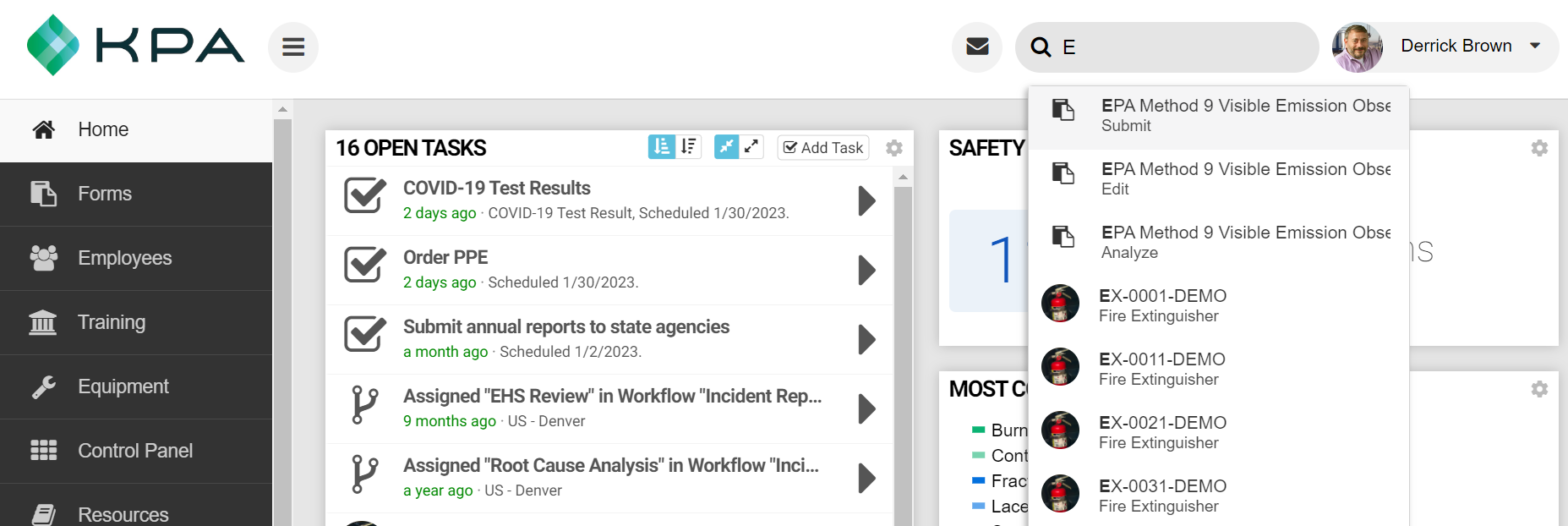Category Archives: Help
Notification Settings (Video)
The following is a transcript of the video guide: This is a video guide to walk through the notifications for the iScout application.I’m going to go to the iScout homepage, or my iScout homepage, and at the top right, you can see a messages icon, and it shows that I have no unread messages from …
How Follow-Ups Works
Overview By default, each question within a iScout report allows the observer to assign a “follow-up”. When a follow-up is assigned, it notifies the person and creates an open task for them. They are then able to close-out a follow-up or re-assign it. Assigning A Follow-Up When filling out a report, you will see a …
Message / Notification Settings
NOTE: This article discusses notification settings within the iScout website. For assistance with the iPhone or Android apps, please see the Managing Alert Settings (iPhone & Android) article. Message History You can review messages that have been sent to you in the last 30 days by clicking the mail icon at the top of the iScout …
Rolling vs Window Training Schedules
There are two ways to schedule training in iScout – Rolling and Window. Rolling If you are a long-time iScout user, this is the “original” way. With a “Rolling” schedule, a training will expire exactly one year (or month, etc) after the training was completed. You can set the renewal period to 1 year, 2 years, …
Managing Alert Settings (iPhone / Android)
To receive iScout alerts, you need to complete two steps: Give Permission Enable Alerts Step 1) Giving Permission When you first install the iScout app, it will ask permission to send you notifications. Press “Allow” to enable alerts. If you don’t “Allow” notifications, you can enable them later within your device settings. Android Click or …
Continue reading “Managing Alert Settings (iPhone / Android)”
The Search Bar (Video)
Check out this quick video below to learn more about the Search Bar.