A standard Employee Profile keeps track of information like Job Title, Location, Line of Business, etc. Adding Custom Employee Fields allows you to keep track of data for employees not included in the default list.
NOTE: To add or edit Custom Employee Fields, you must have the Design Custom Employee Fields permission granted to you.
ADDING CUSTOM EMPLOYEE FIELDS
You add as many custom fields to the profile page as you need. Here’s how:
- Navigate to Control Panel > Employee Settings
- Here, you will see any Custom Fields already created. You can Edit or Remove these at any time.
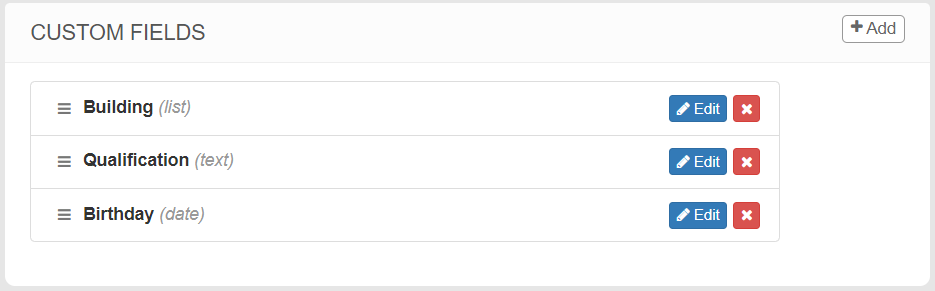
- To create a new Custom Field, click +Add
- Provide a Field Name, then choose the Field Type
- There are 4 types of Custom Fields
- Text, where you type in any text
- Numeric, where you type in a number
- List, pulls from a Datalist already in the site
- Date, like a birthday or anniversary
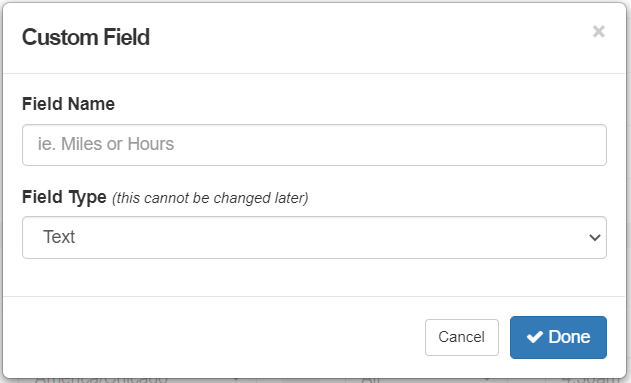
- If List is selected, choose from the options provided
- For more information about creating and utilizing Datalists, click here
- Be sure to click Save at the bottom of the page to save your new settings
ADDING DATA TO CUSTOM EMPLOYEE FIELDS
NOTE: To view and edit Employee Profiles, you must have the proper permissions granted to you.
Now that the Custom Fields are added to the Employee Profile, you can add data to those fields. Here’s how:
- Search for an individual employee
- Click Edit, make appropriate changes, click Save Changes
You can create or update a large number of employee profiles using iScout’s Dataload module. For more information about completing a Dataload, click here.
USING CUSTOM EMPLOYEE FIELDS
Now that the Custom Fields are added to the Employee Profile, you can use that data in a variety of ways.
In the Employees module, you can now filter, search, and create reports based on Custom Employee Fields. In this example, the Building, Qualification, and Birthday fields are custom and become filters.
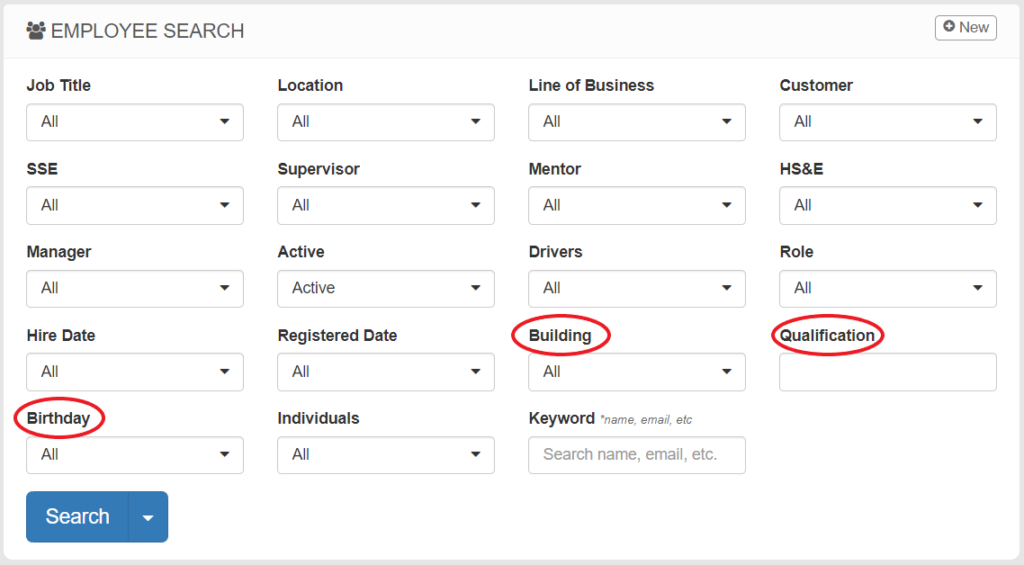
In the Training module, Custom Employee Fields that pull from a Datalist can be set as a condition for training requirements. In this example, the training topic is required for all employees working in the North Building.
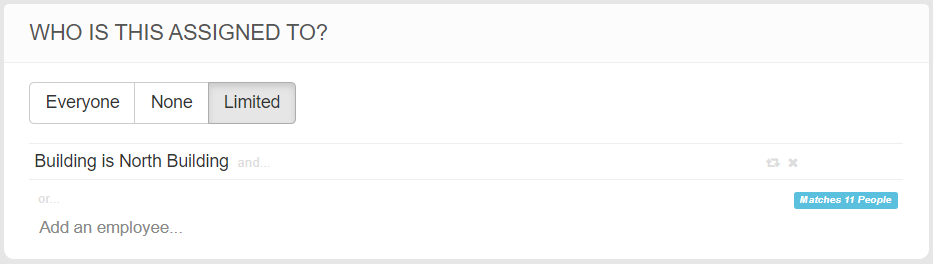
To edit a training assignment:
- Navigate to Training > Edit Trainings > Click Edit next to the topic
- Under the WHO IS THIS ASSIGNED TO? Section, click Limited and choose the condition from the profile
- Select from the list and click Continue
- Click Save at the bottom of the page to save changes
For more information about assigning training topics, please click here.