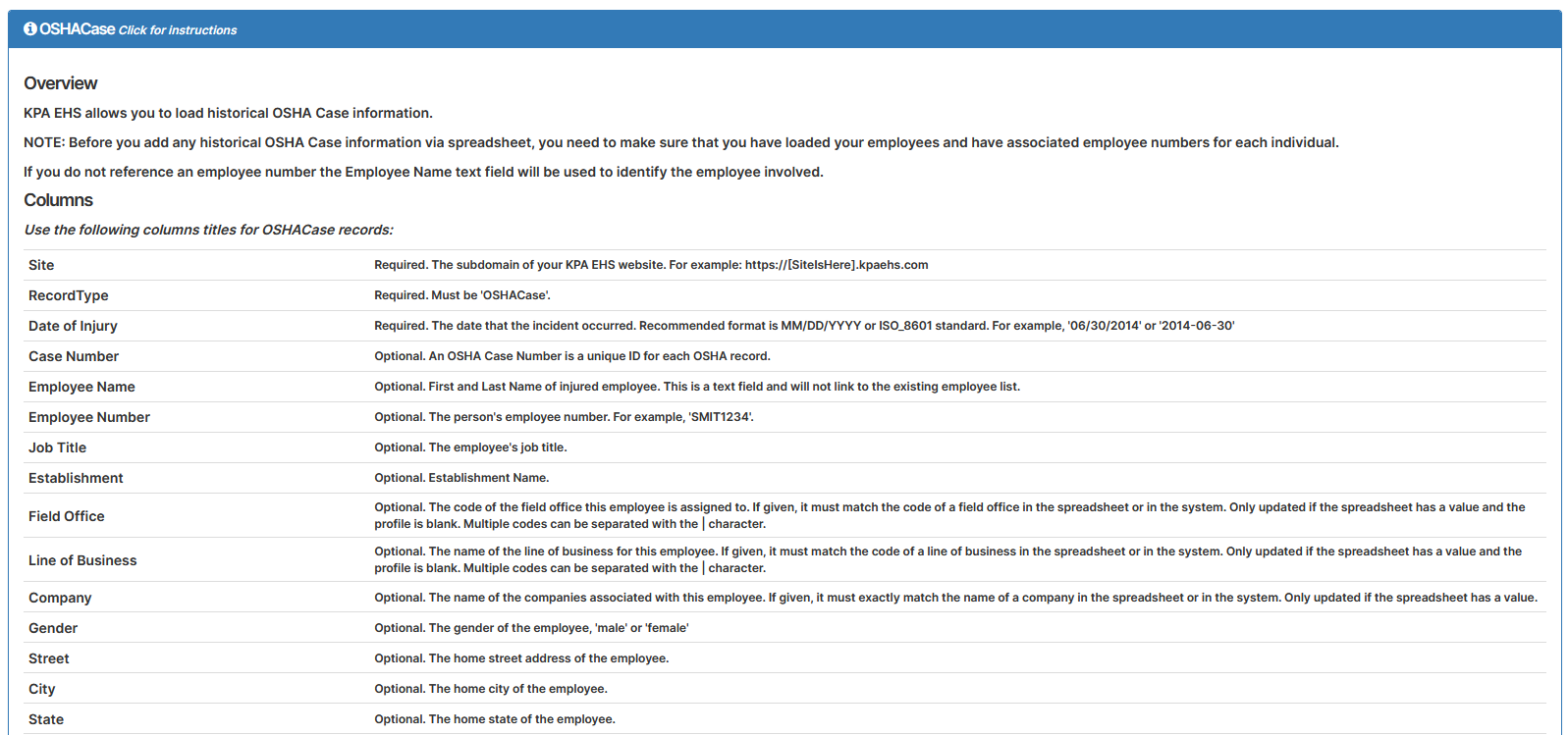Need to upload multiple OSHA cases without using the OSHA Recordable Incident form for each event? OSHA Cases can now be imported in batch via a Dataload, including cases from years past. To import historical OSHA cases, follow the below steps.
- Navigate to the Control Panel and click Dataload.
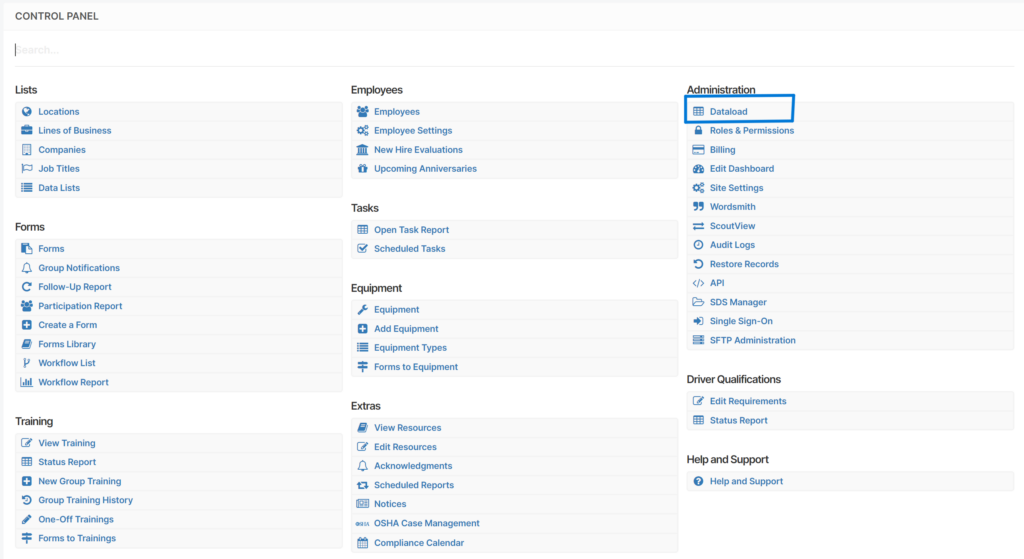
- At the top right of the page, click Download Dataload Templates.

- Scroll down to the OSHACase template link.
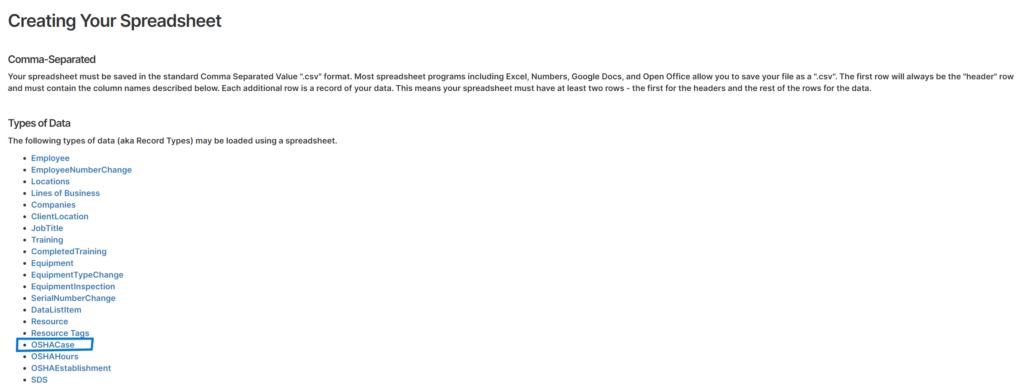
- Click on OSHACase link. The required and optional fields associated with each case are listed. Note the format requirements of each data field to ensure the entered values pass validation.
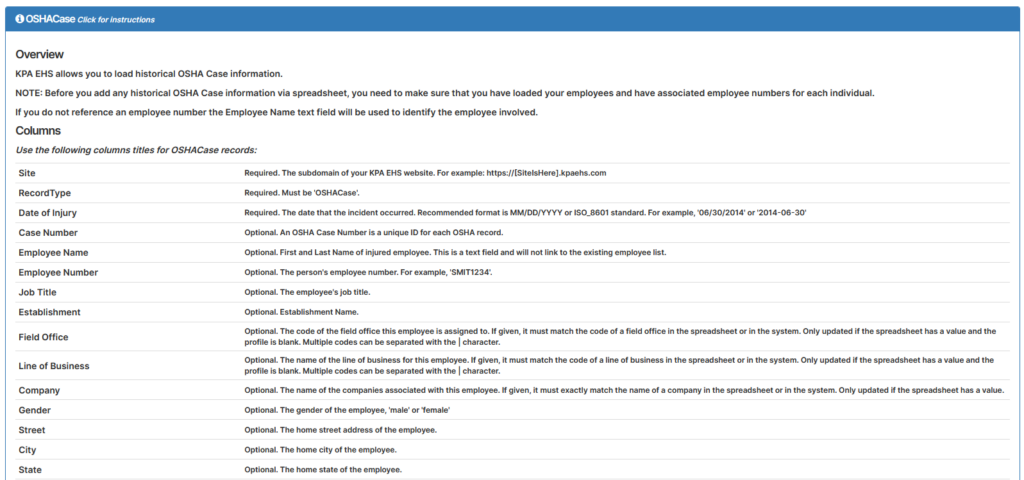
- Confirm your field values match the columns listed on the Overview page. If you would like an example Dataload template with a pre-populated row to reference as you compile your cases, click Download Example Spreadsheet to save a local copy of the CSV file.

NOTE: Before you add any historical OSHA Case information via spreadsheet, you need to make sure that you have loaded your employees and have associated employee numbers for each individual.
- After you have compiled your OSHA cases into your spreadsheet, navigate back to the Control Panel and click Dataload.
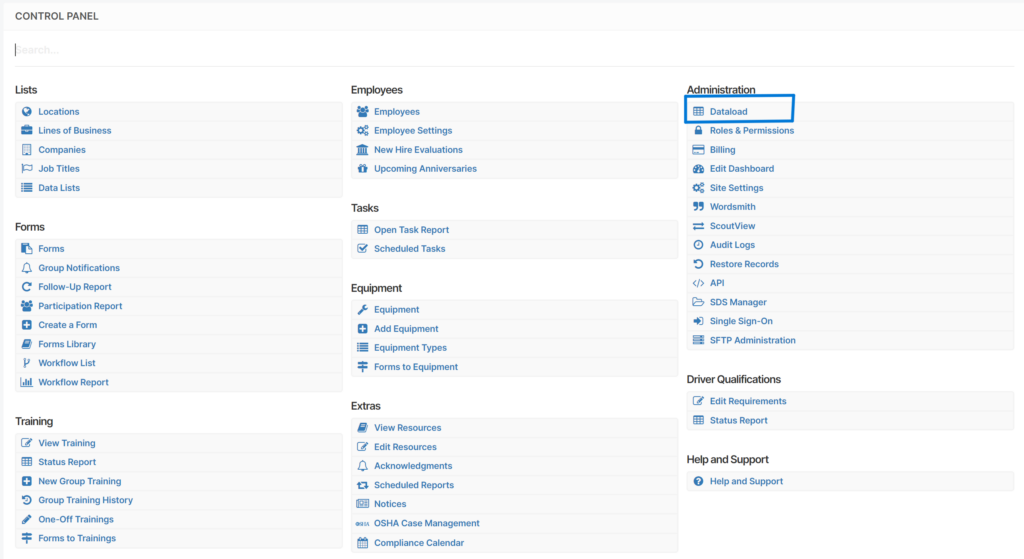
- Click + New Dataload.

- Click + Add File and select the relevant CSV file.
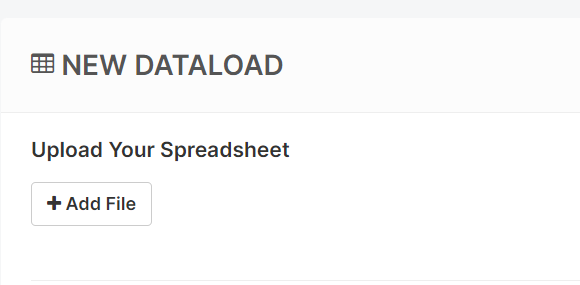
- Click Validate.
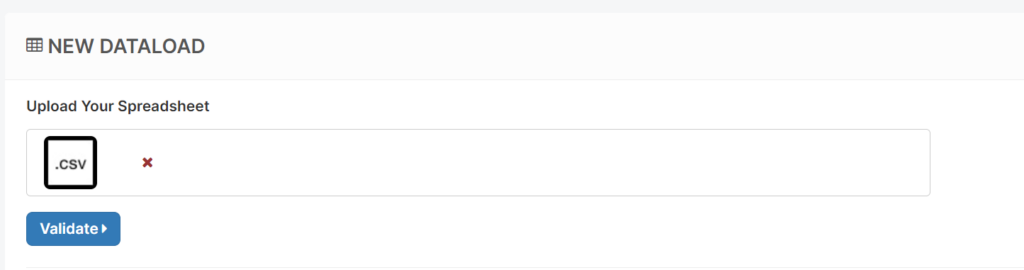
- Wait for the validation check to finish, ensuring your data is complete and in the right format. If the validation fails, you will see specific reasons why so the problem fields can be corrected.
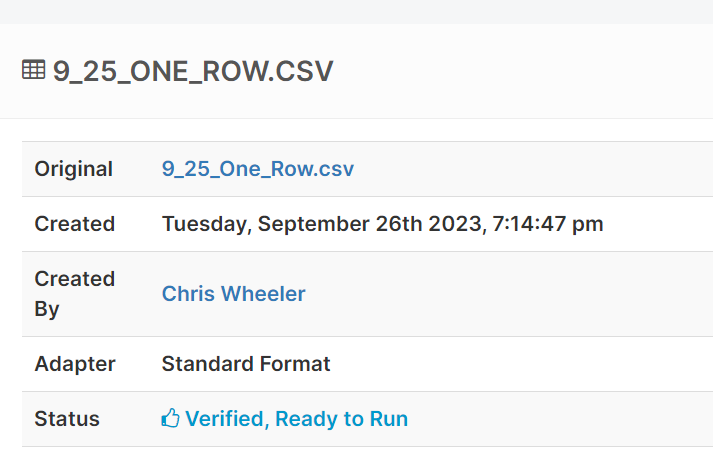
- After successful verification, click Run It Now button to begin the OSHA case dataload!

- Wait for the upload to finish. The OSHA Dataload will provide status of upload and how many records were identified. Double check your record count matches that from your uploaded spreadsheet, so no rows were missed.
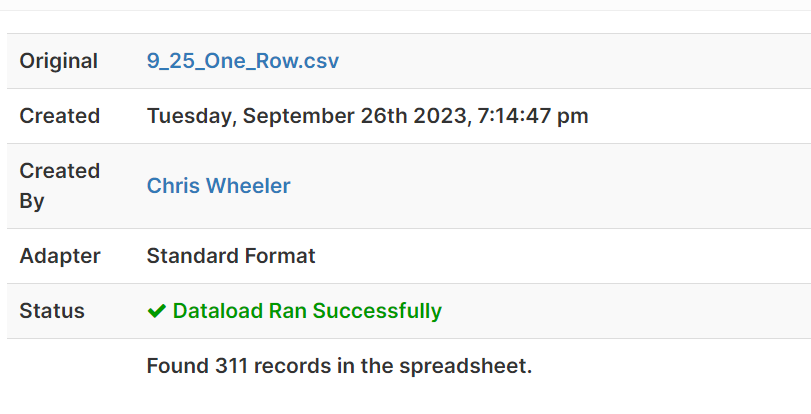
- To verify successful record import, navigate over to the Control Panel and select OSHA Case Management.
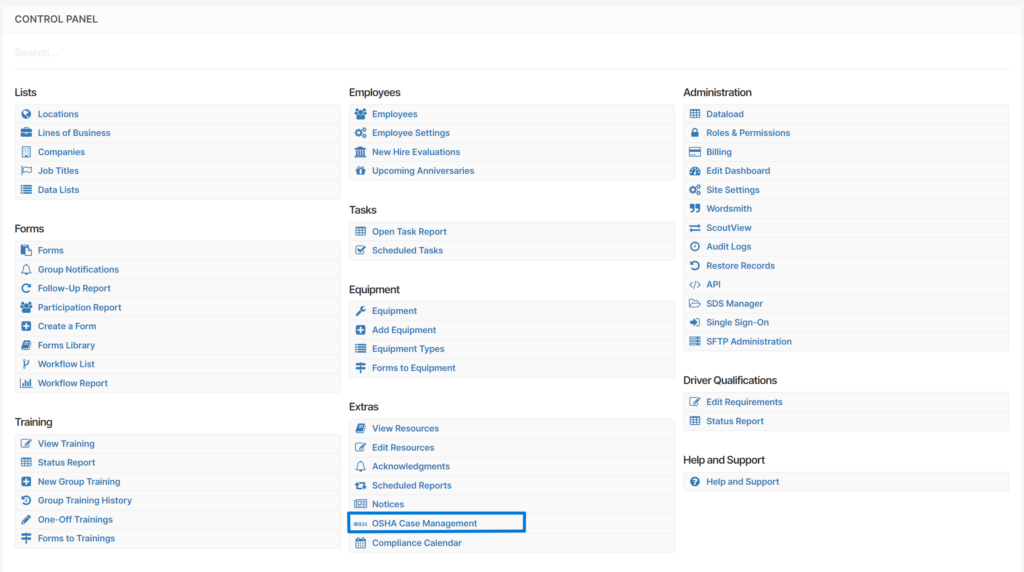
- Review the OSHA Case Management dashboard and you should see the uploaded case associated with the year in which it occurred.