Category Archives: Help
Resources (Video)
Sub-Reports (Video)
Short Service Employee (SSE) / New Hire Evaluations (Video)
Marking Training Complete
Once you have setup your training, you will see open tasks for any required training. This training can be completed in multiple ways including: VIA THE EMPLOYEE PROFILE Open an employee’s profile and scroll to their “Training” section. You will see a red warning if they have any incomplete training. To mark a training complete, …
API: Writing (Video)
How To Use Data Lists
iScout has built-in lists such as employees, equipment, field-offices, lines-of-business, and customers. At some point, there may be additional lists that you need to keep track of such as “Regions”, “Buildings”, “Shifts”, etc. These are called data lists. For example, you may have a few reports where the employee selects a “Region”. You could embed …
Custom Employee Fields
A standard Employee Profile keeps track of information like Job Title, Location, Line of Business, etc. Adding Custom Employee Fields allows you to keep track of data for employees not included in the default list. NOTE: To add or edit Custom Employee Fields, you must have the Design Custom Employee Fields permission granted to you. …
Languages / Translations
The iScout website offers automatic translation into over 100 different languages including: To select a different language: Login to the iScout website Click “My Profile” (top-right) Scroll to the “Language” section Choose the language of your choice Here is an example: For narration on online training, iScout supports the following languages:
Viewing Resources (iPhone / Android)
Once you sign in to the iScout app, you will see a Resources button on the main screen. This is a listing of documents like Orientations, Safety Procedures, etc that your Safety Administrator has uploaded to the iScout site. Searching You can search by resource type and category using the search box at the top …